Cloning APIGIT Repositories Locally
While the APIGIT portal provides the most intuitive editor and viewer for managing API specifications, you can also work with your repositories locally. As a full-featured Git platform similar to GitHub, APIGIT allows you to clone repositories to your local machine, edit files in your preferred IDE, and push changes back to APIGIT.
Authentication Requirements
APIGIT supports only token-based authentication for Git operations (similar to GitHub). Username/password authentication is not supported for security reasons.
Step 1: Generate an Access Token
If you don’t already have an access token:
- Navigate to your Settings → Personal Access Token page
- Click the button to generate a new Access Token
- Copy and save the token immediately in a secure location, as it will not be displayed again
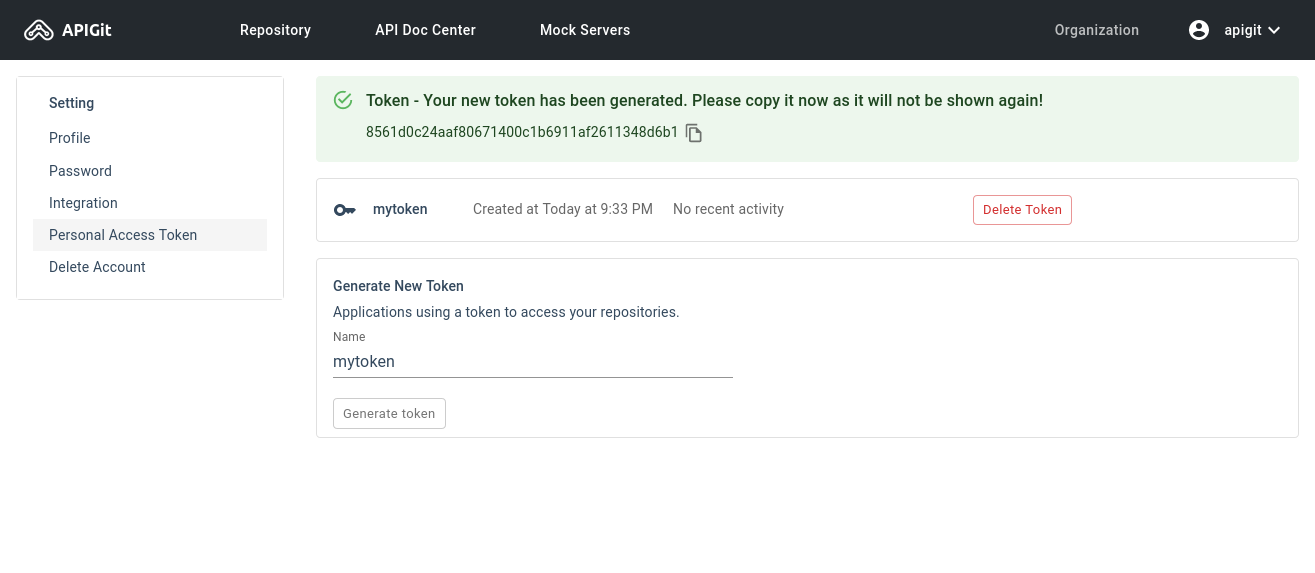
Step 2: Find the Repository URL
To get the repository clone URL:
- Navigate to your repository’s main page
- Click the Clone/Download button
- Copy the repository HTTPS address

Step 3: Clone the Repository
Open a terminal on your computer and use the Git clone command with your username and access token:
$ git clone https://app.apigit.com/apigit/demo.git
Cloning into 'demo'...
Username for 'https://app.apigit.com': <<YOUR USERNAME HERE>>
Password for 'https://app.apigit.com': <<YOUR ACCESS TOKEN HERE>>
remote: Enumerating objects: 9, done.
remote: Counting objects: 100% (9/9), done.
remote: Compressing objects: 100% (4/4), done.
remote: Total 9 (delta 0), reused 0 (delta 0), pack-reused 0
Unpacking objects: 100% (9/9), 2.09 KiB | 1.04 MiB/s, done.After cloning, you can make changes locally using your preferred editor and push them back to APIGIT using standard Git commands.